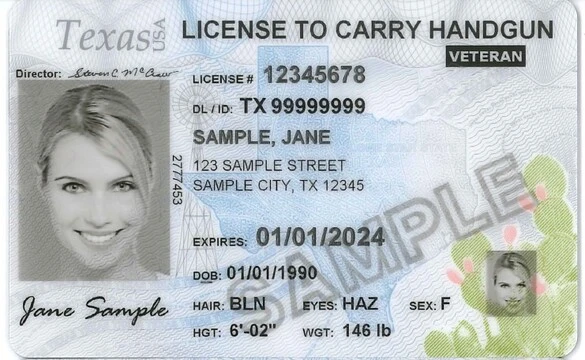LTC Shot Timer Web Tool Instructions
Welcome to the LTC Shot Timer Web Tool, expertly crafted for Texas LTC instructors to manage range qualifications efficiently and accurately. This online guide walks you through how to navigate and utilize the tool for an optimal experience.
Getting Started
Access the LTC Shot Timer by navigating to the tool's webpage on your preferred web browser. The tool is designed to work on a range of devices with internet access.
Setting Up Your Timer
- Frequency:
- Default Frequency: 432MHz.
- Adjust the frequency by typing directly into the number input field or using the up and down buttons to select any frequency between 400-1000 MHz.
- Click the Test button to play a tone, ensuring it is audible to all participants. If not, adjust as needed.
- Duration (Length of Pulse):
- Default Duration: 0.5 seconds.
- Use the duration input field to adjust the length of the pulse as required.
- Delay (Time Between Pulses):
- Default Delay: 2 seconds.
- Select from preset delay intervals for standard Texas LTC range qualifications (2, 3, 4, 6, 9, 10, and 15 seconds) using the dropdown menu, or enter a custom delay time.
- Starting the Timer:
- Once all settings are adjusted, click the Start button to initiate the timer. A tone signifies the start, and the countdown begins, displayed in tenths of a second.
- Another tone will play at the end of the countdown, marking the shooting period's conclusion.
Operating Instructions
- To Start a Session: Confirm that all settings are appropriately adjusted. Click Start to begin the timing sequence.
- To Cancel a Timer: Should you need to halt the session, click the Cancel button. This action stops the timer and prevents the ending tone from playing.
Troubleshooting Audio Issues
- If Participants Cannot Hear the Tone: Adjust the frequency using the input field and test again. Ensure participants have their device volume set appropriately. Adjusting both frequency and volume can help resolve audio issues.
Additional Notes
- This tool is accessible from any device with internet connectivity; however, audio and display performance may vary based on the device and browser used.
- Ensure that all participants are in an environment where they can hear the tone clearly and without interference.
Thank you for using the LTC Shot Timer Web Tool. Should you have any questions or require further assistance, please don't hesitate to contact our support team.
About This Shot Timer
Our innovative LTC Shot Timer tool is specifically designed for License to Carry instructors and students, facilitating precise timing for shooting drills, such as requiring two shots within a three-second window. With easy configuration, it beeps to signal both the start and end of the countdown, enhancing training for timed shooting accuracy and speed, crucial for passing the LTC range qualification with flying colors.
This tool was created for Carry Texas by RicheyWeb.